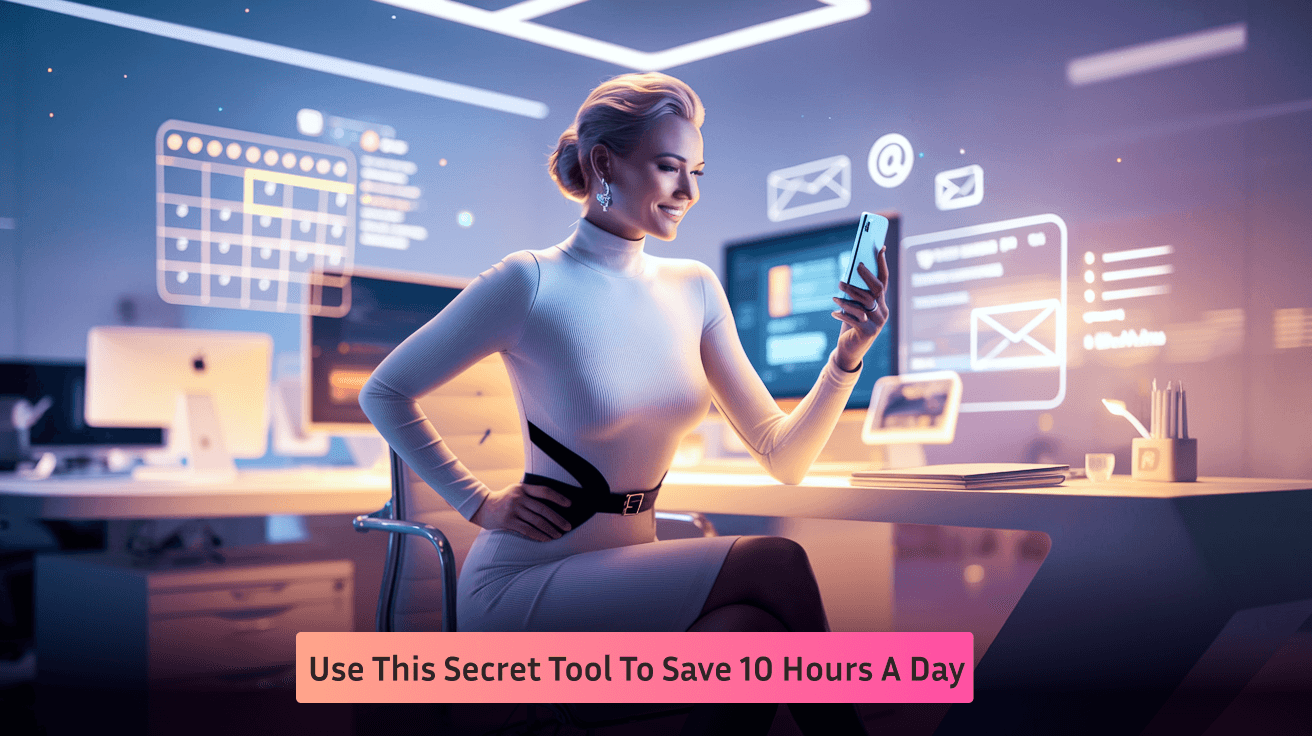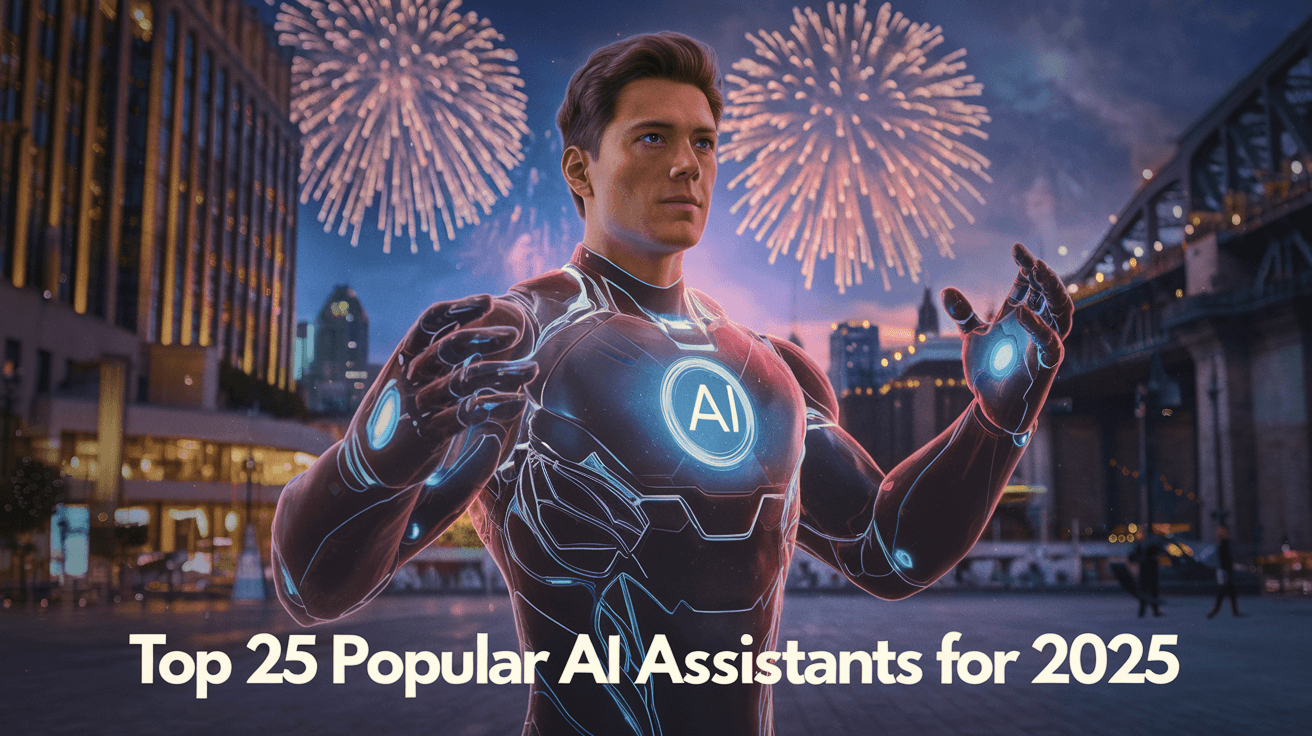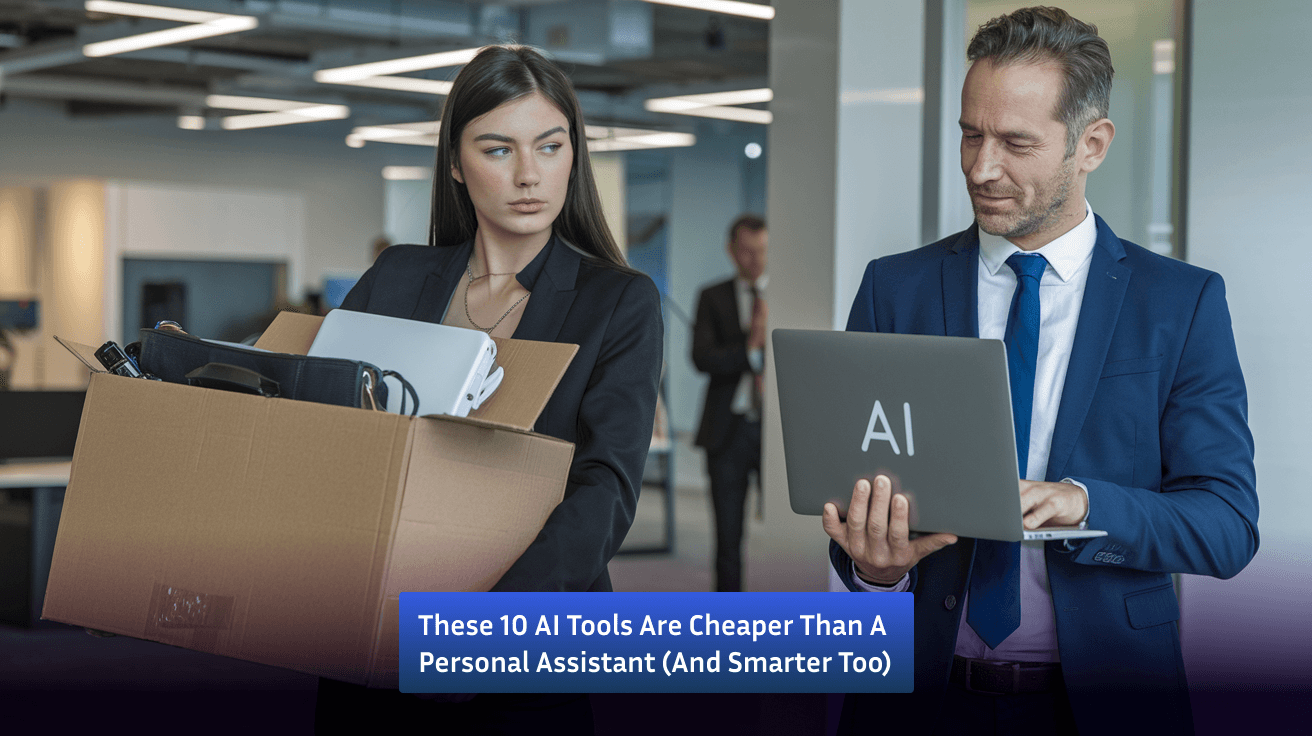Sep 17, 2024
Proven Techniques To Manage Multiple Emails

While emails can be the backbone of any professional communication, they can easily swamp us. A full inbox sounds like a part-time job, either due to a load of work emails or newsletters and promotions galore. The McKinsey study reveals that an average full-time U.S. employee receives about 120 emails every day and spends approximately 28 percent of their workday reading and responding to them.
That is more than one-quarter of your time spent sorting through, reading, and writing emails on very important but very intrusive tasks. If this sounds like you, don't worry - you are certainly not alone. But the good news is that there are proven methods to take control of your inbox and, with this, reclaim your productivity.
In this book, we will outline strategies and tools that you can implement today to better manage email-related stress, get organized, and focus on what's important. By the end of this article, you'll be armed with the information you need to streamline your email habits or even better, automate the whole process.
1. Establish an Email Routine
The most common error: checking their emails all day long. Sometimes, it may appear harmless, but it is a productivity killer. Every time you switch your attention to the inbox, it takes you away from whatever productive flow you had and wastes extra time getting you back on track with your current task.
Even slight checks of emails and research have shown that multitasking reduces productivity by up to 40%-can cause precious time wastage. Set specific times for checking and responding to emails instead of being continuously distracted by new messages. For example, spend 10 minutes at the top of each hour reviewing all important emails, then close your inbox and return to whatever else you need to do. This approach helps one focus on the task at hand and does not let emails take over your day.
Pro Tip: Disable Notifications
Another distraction minimizer is turning off email notifications. For every new email you get, there is almost a moment when you check your inbox. The good news, however, is that turning off the notifications on your email client and other distracting apps is relatively easy. In Windows, you should easily control your notifications by navigating the action center found in the bottom right of your screen.
And if you use Outlook at work, try putting yourself into offline mode when you're not checking email. This allows you to continue using other parts of Outlook without being pummeled by new messages. To put yourself into offline mode, select "Send/Receive" and then "Work Offline." This will take your inbox offline but leave your tasks and calendar accessible.
2. Create a Folder System That Works for You
We've all been trying to tame our in-boxes with very deep hierarchies of folders for years. The idea was to sort your email into very specific categories, such that you could find anything easily and at need. And such elaborate folder structures create far more problems than they solve.
As you add more topics and categories, over time, the system becomes too cluttered. You end up wasting more time deciding where to file each email than you would spend searching for it later on. And when you inevitably forget where you've placed something, you waste even more time scrolling through folders.
We recommend a more streamlined, action-based approach to folder structures. Here's how:
- Action Needed: These emails require you to respond to or follow up on but can't be finalized now.
- Reference: For such mails that contain some kind of information and you may need it later on.
- Archive: Emails that have been dealt with, but need to be retained for future reference.
- Trash: For emails that need permanent deleting.
Reducing the number of folders reduces time spent filing emails and you still know where to look for critical information.
Pro Tip: Follow the "One-Touch Rule"
The most efficient inbox management method is the "one-touch rule." Literally, every time an email opens, you decide what to do with it right then. Can you respond within two minutes? Then do it. Does it take too long or too much thinking? File it in the appropriate folder. Do you want someone else to do the job? Email it right away. Then, you do not receive the same email twice without having done something about it.
3. Automate Your Email Inbox with Rules
The fewer emails you need to scan and filter through, the better. Automated rules are a simple yet effective means of keeping your inbox clean: simply filter in certain mail – for example, newsletters or regular updates that you don't need to read right away – into a separate folder.
Creating rules is easy in Microsoft Outlook. Select an e-mail, then on the Home tab click Rules; it leads you to create multiple rules among other things, like moving every e-mail that is coming from particular senders or contains specific keywords to flag as low priority, into another folder.
Examples
Newsletters and Promotions Automatically move them into a "Read Later" folder.
- Team Updates: Apply a rule to color-code or move messages where you're just CC'd, so it's easier to spot emails that you don't have to do right away.
- Non-Critical Reports: Use a rule to automatically file reports or recurring updates straight to a reference folder.
By applying these, you can avoid crowding your inbox with unwanted urgent messages.
4. Email management with action steps
What do you do with an email when a straightforward response isn't enough - say, making a report or following up with someone? Leave it in your inbox and forget about it or get lost in the volume of messages. The best way to manage such emails is to push them into your "Action Required" folder and then schedule a particular time to attend to those.
You can even make emails become appointments in Microsoft Outlook by dragging them directly into your calendar. That way, the larger tasks get scheduled into your workday and don't slip through the cracks.
When you're in a management or leadership role, you may even be able to delegate. You just forward it to the appropriate person with a flag to follow up so that it gets done.
5. Clean Your Inbox Constantly
The way to an inbox that is not too hard to handle is receiving fewer emails that demand your attention.
Some ways to clean out your inbox regularly include
- Unsubscribe: Eliminate subscriptions that no longer serve you.
- Block Unwanted Senders: If someone continually spams you with annoying emails, block that person's address.
- Use Filters and Rules: As we discussed earlier, apply filters so that low-priority emails can be automatically sorted.
- Clear the Junk: Keep your inbox clear by cleaning out your junk or spam folder regularly.
Bonus: Customize Your Inbox with Conditional Formatting
Corporate Life There are many times you receive emails that were not meant for anyone in particular, but the good gracious administrator meant the message for everyone in the group. These emails rarely require action; they may be worth referring to later.
Well, for starters, I color-coded them, using the feature of conditional formatting that is available in Outlook. Then you can set a different color for the messages on your CC line; at first glance, you'll know which one is the CC message.
All this can be set up in Outlook at the "View" tab, by selecting "View Settings," and then "Conditional Formatting." You create a new rule and give it a color, for example, maroon for emails where you're CC'd define the condition, and the visual cue will help you quickly identify which of your emails require attention.
Conclusion: Automate and Simplify
Having an organized e-mail routine, a minimalist folder system, automatically using rules and systematically cleaning your mailbox will help you regain control over those emails and spend much less time in email management. It should then lead to producing a system that simply works for you: something that takes away stress, maximizes productivity, and so nothing important falls through the cracks.
And that is just for starters – you can do all of this manually or just use FastTrackr.AI to manage multiple emails and your calendar efficiently. FastTrackr will automate your inbox, schedule tasks, and optimize workflow; the rest is free for you to return to things that matter.